Position Analysis of a 4 Bar RRRP Grashofian Slider Crank Mechanism 
Introduction
Position Analysis of a 4 Bar RRRP Grashofian Slider Crank Mechanism
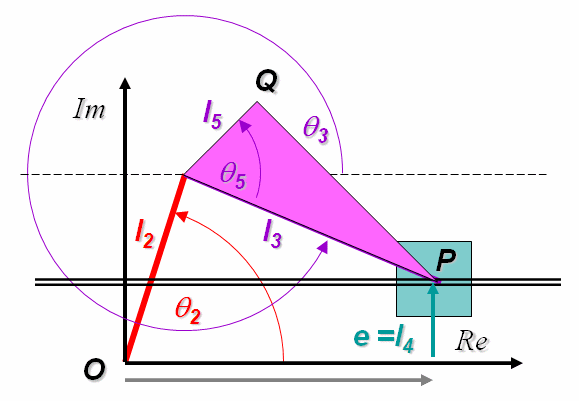
Schematic Diagram of a 4 Bar RRRP Linkage
The 4 bar RRRP mechanism is another basic mechanism in studies on kinematics. It is also widely used in various forms because of the relative simplicity of design and manufacture. Like RRRR linkages, Grashof's criteria is used to distinguish between 4 bar linkages with one prismatic joint, depending on the rotatability of the links In brief, if l is the shorter of the crank and the coupler and L the longer of the two, and e is the offset, then the following cases arise
- l + e < L : Grashofian linkage
- l + e < L, shortest link s is the ground link. : Inverted Slider Crank (RRPR)
- l + e < L , shortest link is the coupler : Inverted Slider Rocker (RRPR)
- l + e < L , shortest link is crank : Slider Crank (RRRP)
- l + e < L , shortest link is coupler : Slider Rocker (RRRP)
- l + e > L : Non Grashofian linkage
For a more detailed introduction to Grashof criteria see the animated guide that follows. If undisturbed , the animation will proceed at a predetermined pace. You can either click on the animation itself to move from step to step as per your convenience. Alternatively you can use the controls at the bottom of the animation to see it at your own pace.
In a Grashofian Slider Crank the input link (link 2) can rotate through a full circle. Since the input link rotates through a full circle it is possible to drive this mechanism using a simple continuous rotary drive, that is we may connect it directly to a simple motor.
Demo
Animation of a 4 Bar Slider Rocker
- Clicking on the buttons will rotate the crank in the directions indicated. The slider can be used for controlled rotation.
- The view can be rotated about a point by keeping the left mouse button pressed and rotating the mouse.
- The view can be translated by keeping the right mouse button pressed and translating the mouse in the desired direction
- The scroll button or middle mouse button can be used for zooming.
- The view can be rotated about the coordinate axes by using the left (<--) and ***right*** (-->) keys and the Page Up and Page Down keys on the keyboard.
- Using the Up Arrow and Down Arrow keys will move the view towards or away from the viewer.
- The - and + (or Shift + =) keys may be used for zooming out and zooming in.
- Pressing the = key will get the view back to default.
